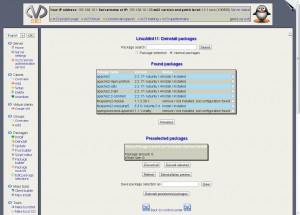Returning to the topic of maximum automatization and visualisation of remotely administrated computers running OS Linux. Up to now, we have a lot of solutions: SSH + BASH, cron, rsync and the pre-written scripts. Also for this task solutions such as Puppet, Cfengine shows very helpful. But this way of administration is difficult by some aspects and that is important non-visualizible. In this article software distribution system named "m23" (m23.sourceforge.net) will be described. This system simplifies many aspects of the administration of Linux, from deployment to daily maintenance.
Features of m23
M23 is actually built on several open source projects-phpMyAdmin, OpenLDAP, BackupPC, Etherboot, DHCP, ATFTP, Squid, BusyBox, SSH, GnuGPG, par2, web server Apache (as the interface and the server file access), PHP, MySQL (used for storage configurations), a few utilities to burn CD in Linux and some others. This system uses a client-server architecture. On the client side is currently supported deployment and management of Debian, Ubuntu, Fedora, OpenSUSE, and clones of these distributions. The client is here defined as any version of the OS, which we will manage: it can be both desktop and server version.
All of the settings are made using the intuitive web-based interface.
The main functions provided by the server m23 are:
-
Remote administration of any number of client machines using the web interface (including TightVNC Java Viewer) or SSH (if the browser supports the ssh :/ /);
-
Aassimilation to the m23 client machines already working Debian or Ubuntu;
-
Mass deployment of client systems with the possibility of customization, including - creating and formatting partitions on the selected file systems, installation and removal of software;
-
Support of all popular Linux file systems and Software RAID (0, 1, 4, 5, 6 and 10)
-
Creation and management of groups - administrators can manage not a separate system, and combine the same type of system in the group, whose members through a virtual "model client" apply new settings (software update, restore, tasks, etc.)
-
Account management via LDAP
-
Storage of user data (/ home) in NFS
-
Scripting and packages for client-side installation;
-
Caching installed packages (using Squid), checking before installation, and the ability to create own, local repository to install without access to the Internet;
-
Backup and recovery client and server machines
-
Compression and encryption (using GnuGPG) backups;
-
desktop KDE4, Gnome, XFce, TDE or without X11 (for the server);
-
Integrated suite of virtualization VirtualBox OSE, allowing you to create one-click virtual machines on the server and clients m23.
Interface also as the main features of software can be modified using the design tool MDK (m23 Development Kit), freely available. Special Tools halfSister offers installation of pre-configured distribution of the compressed image.For the installation project offers a CD (based on Debian), the Debian package repository and a way with the VM VirtualBox installation. Moreover, the developers recommend that primarily use that CD as the easiest option. Installation it can be used to produce both on a physical server or a virtual machine (officially VMware, VirtualBox, and KVM).
M23 interface
Interface of m23 can be called as traditional. At the very top is the status bar, on the left side - the menu bar and in the center its settings. Menu items are grouped by theit purposes:
-
Server - server configuration file management of images, LDAP, launch services, redundancy, monitoring the administrator accounts, etc. In a separate sub-menu is activated "Remote Assistance» - "Remote administration service".
-
Clients - customer management.
-
Virtual clients - the creation of virtual machines / clients based on VirtualBox OSE;
-
Groups - managing groups of clients;
-
Packages - create, delete, edit, package installation;
-
Mass tools - the creation of a master client whose settings will be used for the other as a reference;
-
Tools - Creating a boot disk for clients that do not support PXE;
-
Plugins - overview and installation of plug-ins;
-
Support - a reference to a variety of support resources.
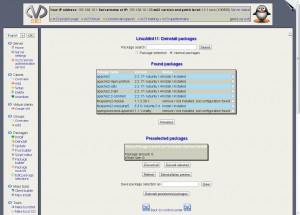
Purpose of many parameters is intuitive, although the order of the settings need to understand a little bit. To learn how to do with and configuration of all the basic functions provided by m23, you need to spend 1-2 days, and after, in future activities, it will be will be hard to imagine network administration without this handy tool.
Reference
Official web-site - http://m23.sourceforge.net/